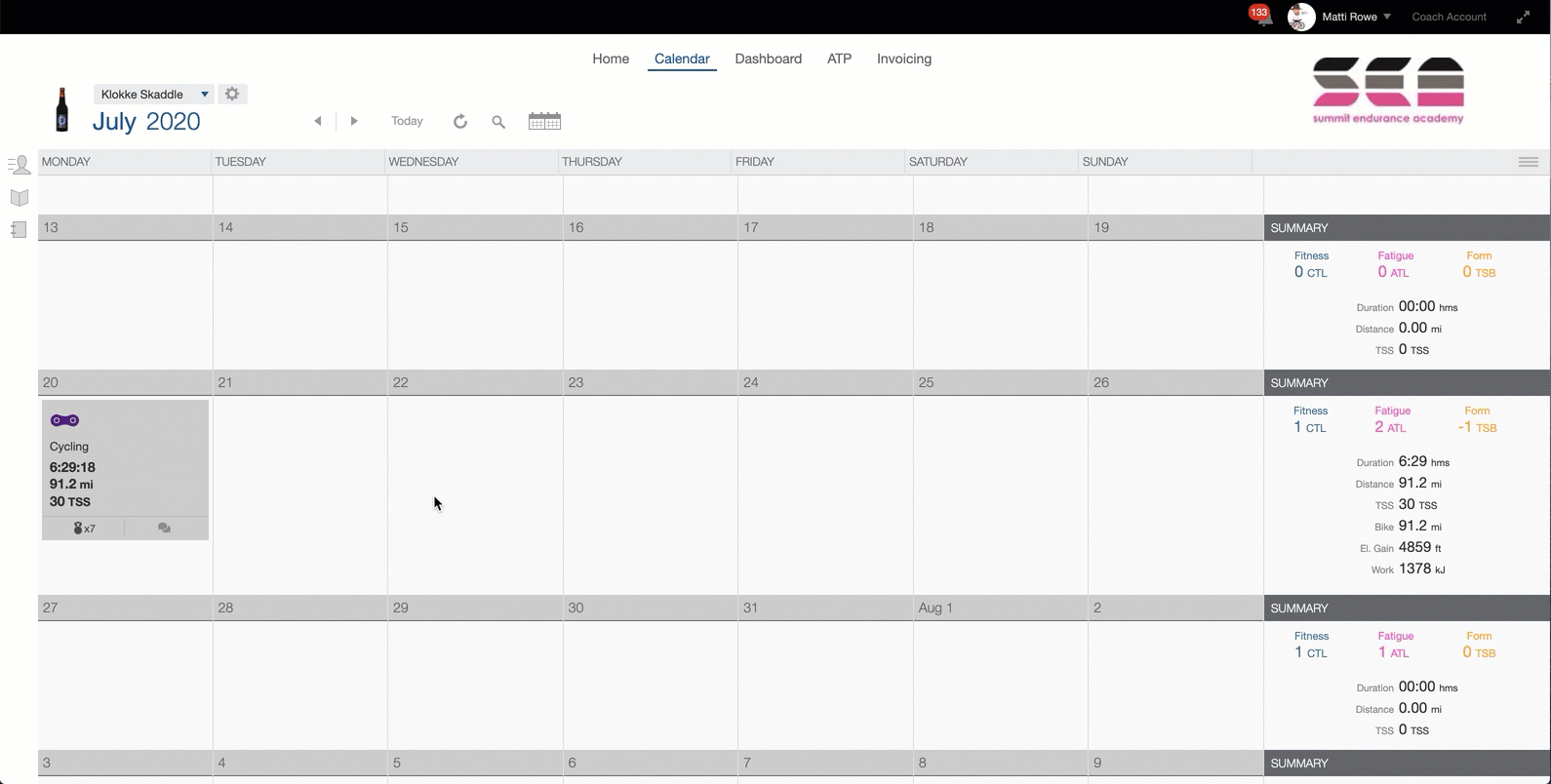Does your recent workout have a data spike? If so, you can edit that data* using the "Fix" feature in the Map & Graph.
How to Fix Your Workout Data
- Login to your TrainingPeaks athlete account.
- Click the workout with the data error. The Quick View will appear.
- Click 'Analyze'
- Find the section of bad data on the graph and select it. If the workout is missing data, this feature will not interpolate the missing data.
- Click zoom.
- Make a selection starting a few seconds before and after the bad data.
- Select the data channel button on the top right of the graph which contains the bad data.
- Click 'fix.'
- TrainingPeaks will repopulate the graph with a straight line between the start and endpoint of the graph selection you made in step 7.
- Click 'apply changes' pop-up window that appears in the right hand explore.
*Please note: This feature is only available to Premium Athlete accounts. Interested in learning more about Premium? Contact us!