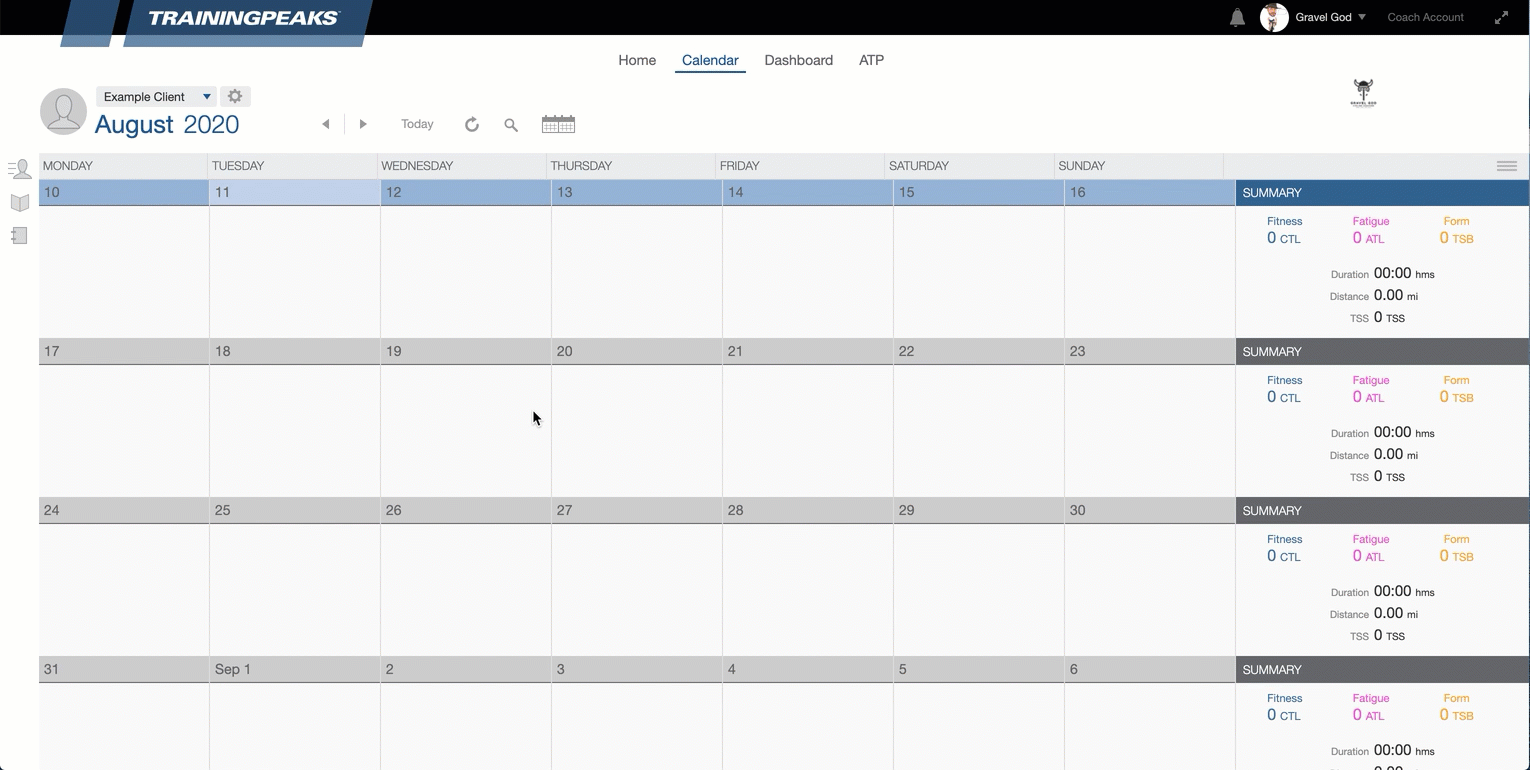When beginning with a new athlete, it's possible to create duplicate athlete accounts. As a result, an athlete may login to one TrainingPeaks athlete account while the coach adds workouts to another TrainingPeaks athlete account which the athlete can't see.
To avoid this, use the invite method when you're connecting with an athlete:
How to Send your Invite Link
- Log in at app.trainingpeaks.com
- Load the athlete library to the left of your screen.
- Click the 'plus' icon.
- 'Add an athlete'
- Click 'copy link'. Your clipboard now has your an athlete key saved for you to paste.
- Paste the link within the body of an email.
- Send the email to the athlete.
The athlete will receive the email and when they confirm the link within another email will be sent to you with a link that you will need to click. After that the athlete will be added to your coaching account.
Even if the athlete doesn't have an existing TrainingPeaks athlete account they will be prompted to make one and will be connected. If they do have an existing TrainingPeaks athlete account, the athlete will just need to log in and confirm the request to be attached to the coach.
Troubleshooting Duplicate TrainingPeaks Athlete Accounts
If, as a coach, you find yourself in a situation where your athlete cannot see their workouts in the TrainingPeaks calendar, have the athlete check the username of the TrainingPeaks athlete account to which they're currently logged in. The athlete can see that by clicking on their name > settings > their username is just below their name and athlete type. If that does not match the username of the athlete account with their name in your athlete library you can be sure that there's duplicate account errors.
To solve for this, send them the aforementioned coach request and get connected to their other account. Use the dual calendar functionality to copy the planned workouts from the account they're not accessing into the one they are and then disconnect from the inactive athlete account.